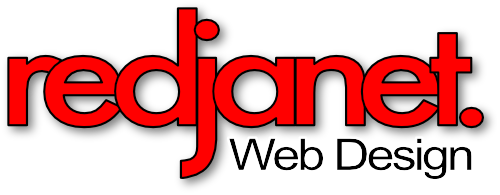This is probably one of the most crucial steps if you want local searchers to find your website, and one that many organisations I work with don’t realise.
Here is a simple guide to “owning” and updating your Google Maps listing.
The benefits of taking ownership of your listing on Google Maps
Claiming your Google Maps listing means you will be able to:
- Control the information presented about your organisation. Most listings are created by someone who has voluntarily shared information about your location with Google. Google will verify that your place exists, but the quality of the information presented may not be an accurate representation.
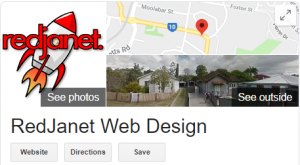
- Add your own photos and decide which ones will be the profile and cover photos.
- Update your opening hours, ensuring that customers don’t show up when you’re closed on a public holiday, or phone with basic questions they can find on Google such as “What time do you close today?”
- Ensure your Google Maps listing contains a link to your website. This is crucial to your SEO strategy if you want local searchers to find you.
- Respond to reviews on Google. A good or bad review can make or break the reputation of an organisation. Thank your reviewers and provide a response to any negative reviews – this helps to establish your credibility.
How to claim ownership of your address in Google
To take ownership of your Google Maps listing, first you will need a gmail account. Click ![]() and follow the steps.
and follow the steps.
Then simply follow one of these steps:
- If your business or organisation already has a Google Maps listing, go to the listing and click “Own this business?” or
 . You can then complete the steps which usually end with Google either phoning you or sending a postcard to the Google Maps address. Enter the code on the postcard and now you own the listing!
. You can then complete the steps which usually end with Google either phoning you or sending a postcard to the Google Maps address. Enter the code on the postcard and now you own the listing! - If your organisation doesn’t have a listing, you can create one. Go to Google Maps, and open the menu
 . Click on “Add a missing place”. A marker will appear which you can re-position. Then add your name, website and contact details. You can also “Claim this business” to give you control over the listing and future edits as required.
. Click on “Add a missing place”. A marker will appear which you can re-position. Then add your name, website and contact details. You can also “Claim this business” to give you control over the listing and future edits as required. - If the address already exists, but not your business listing, find the address on Google Maps and click “Add your business”
 . Follow the prompts.
. Follow the prompts.
Once you have claimed ownership of your Google Maps listing, you can then make updates using the tools under “Google My Business”. Click on Google Apps ![]() then click
then click ![]() .
.
For more detailed instructions you can visit the Google My Business page here.